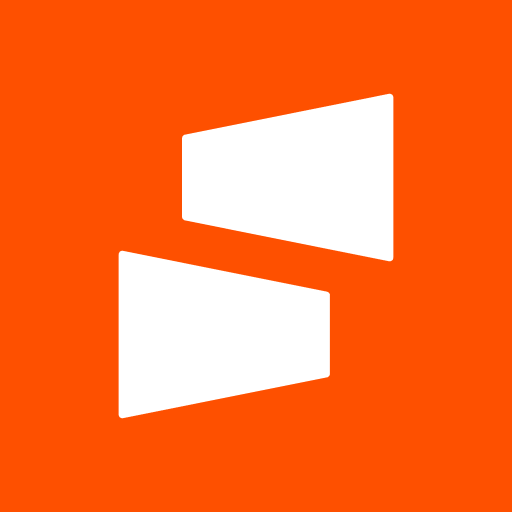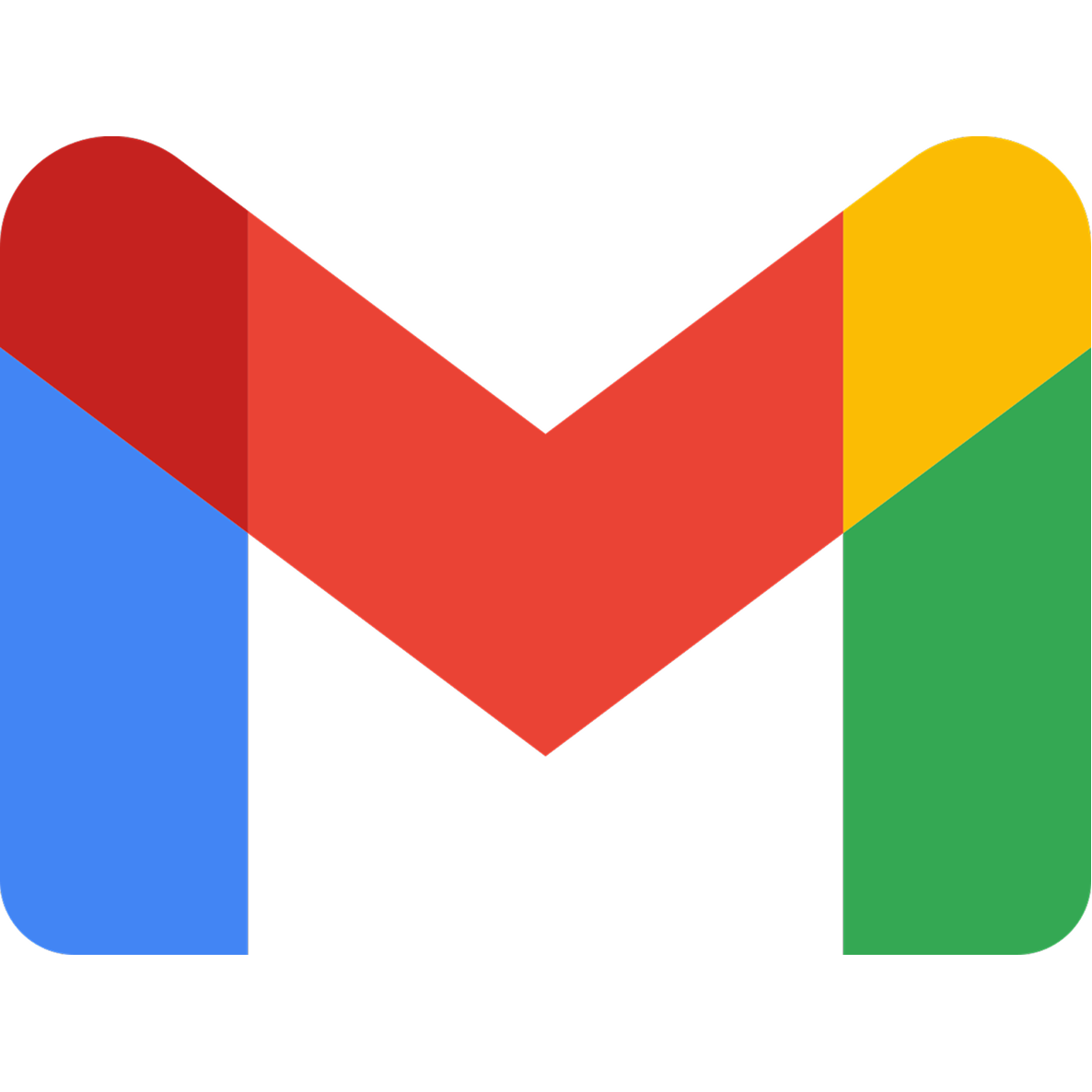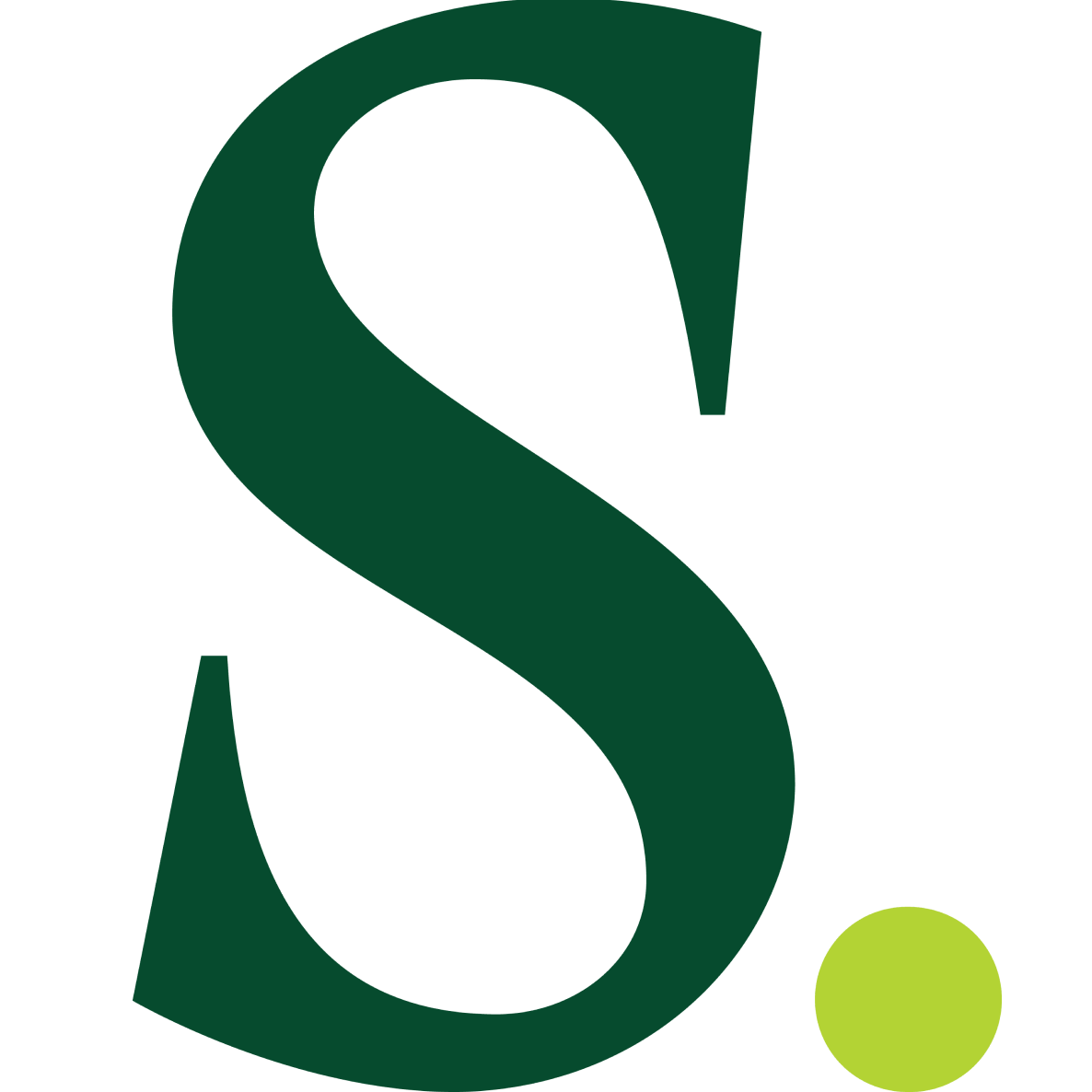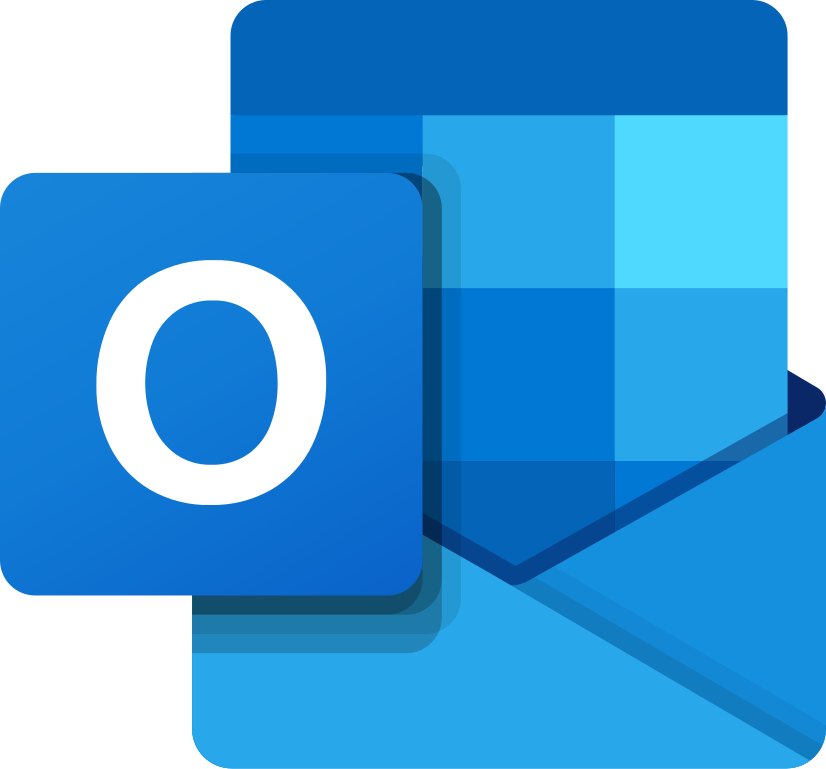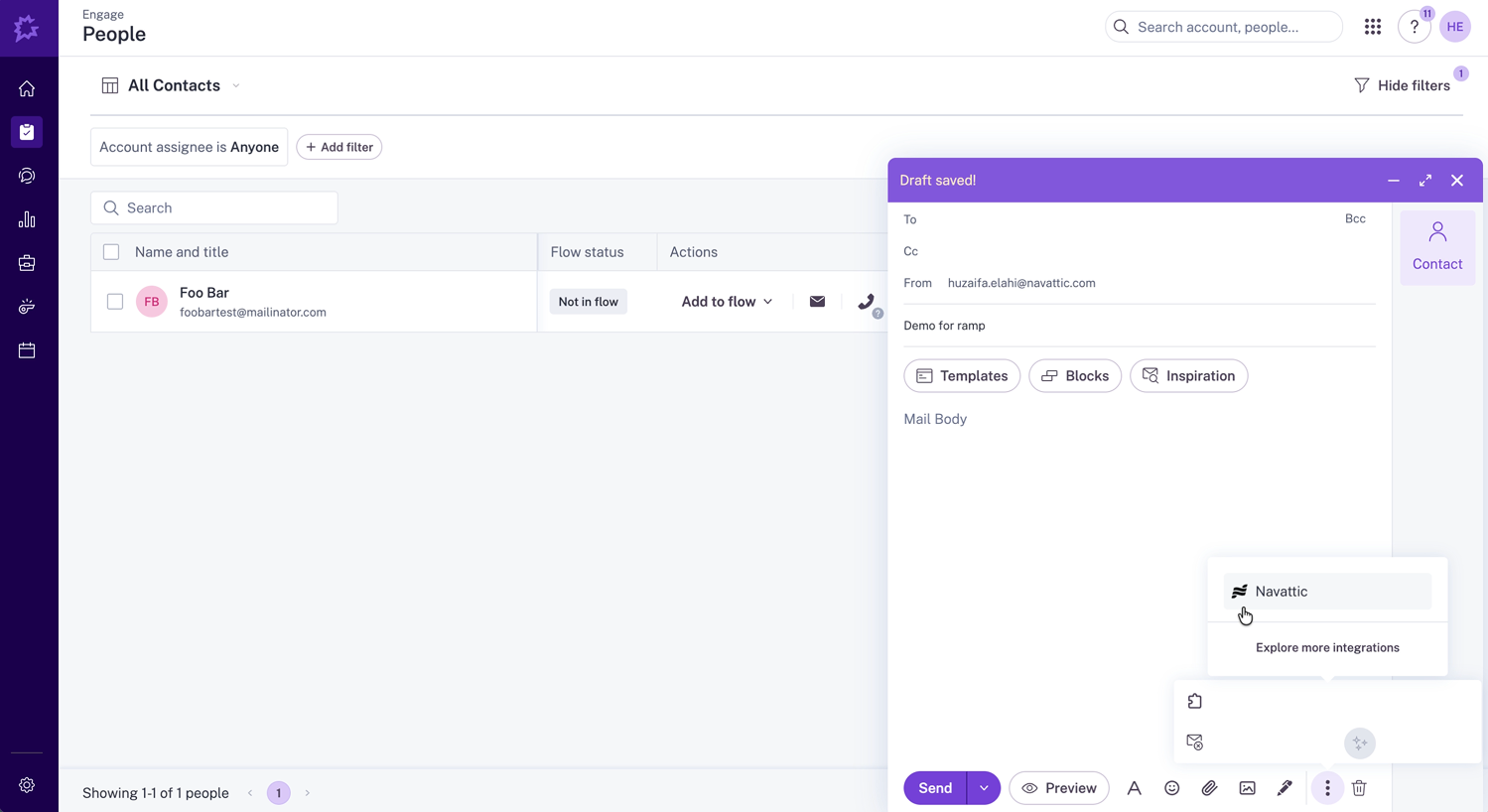
How it works
The Gong integration provides two main capabilities:- Track Demo Engagement in Gong: Automatically send demo engagement data from Navattic sessions to Gong as “Digital Interactions”. This includes visitor information, session metrics, interest areas, and engagement data.
- Use Demos in Gong Engage: Create and insert interactive Navattic demos directly into the Gong Engage email composer without leaving Gong, with image previews to catch recipients’ attention.
The Gong integration requires both admin-level setup and user-level authentication. Admins must configure the OAuth app in Gong and enable the feature flag, while individual users connect their Gong accounts to enable playbooks and email composer features.
Setup overview
1
Connect to Gong App
An admin must be authenictaed in Navattic as well as in Gong to enable the integration:
- Log in to your Gong account as an administrator
- Log in to you Navattic account as an administrator
- Go to Navattic and click Manage under the Gong Card in Settings -> Integrations
- Click the Connect button
- This will open a Gong page requesting permissions for the following entity:
- App Name: Navattic
- Required Scopes:
api:integration-settings:write- For allowing Navattic to manage it’s own integration settingsapi:digital-interactions:write- For creating digital interactions for contacts in Gong
- Click Allow
- You’ll be redirected back to Navattic
- The integration status should show as “Connected”
2
Create a Playbook
Once your Gong integration is fully set up, visit Playbooks in your Workspace to start pushing data into HubSpot. You can use a Template or create your own Playbook.There are two separate Gong Playbook Actions that you can set up: Gong Visitor, Gong Account. See Common Usecases below for more details.
A Playbook consists of Audiences and Actions. You can use one of the default
Audiences or you can create your own. If you create your own, remember to add new demos to the
Audience if you are choosing to filter by specific demos.
Digital Interactions
When visitors complete Navattic demo sessions, the integration automatically creates Digital Interactions in Gong via their API. These interactions include:- Person details: Email, name, location, company
- Content information: Demo title, share link URL
- Custom fields: Session length, total time, interest areas, interest levels, location, company info
- Engagement metadata: Event timestamp, session ID
Digital Interactions are sent when a playbook action is triggered. For visitor playbooks, the visitor must have an email. For account playbooks, the account must have a website domain.
Email Composer Integration
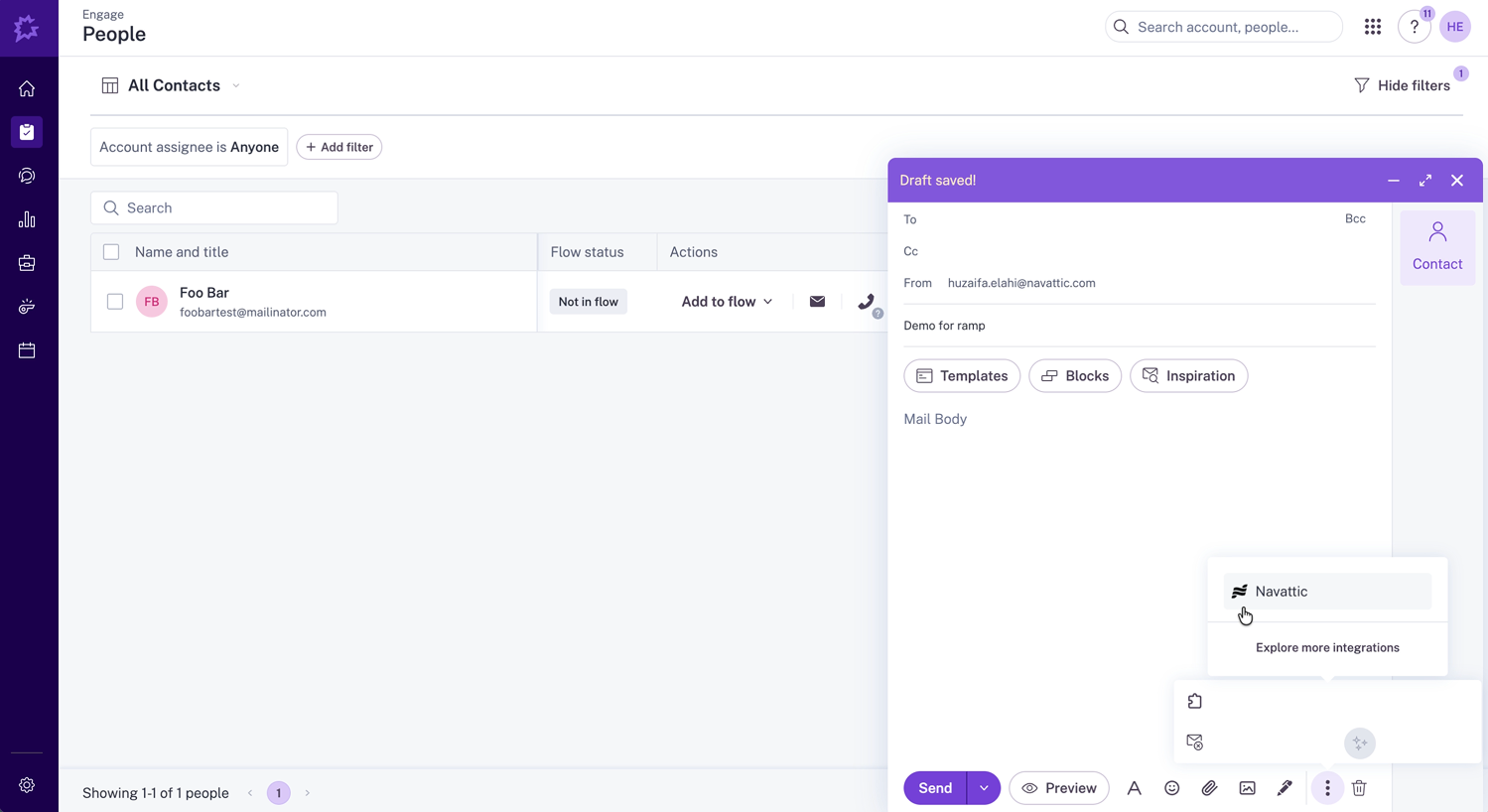
The email composer integration requires the Gong integration to be connected at the user level. Ensure you’ve completed Step 4 above before using this feature.
Common Use Cases
Track Identified Visitors in Gong
Automatically send visitor engagement data to Gong when prospects identify themselves in your demo. Setup:- Ensure your Gong integration is connected
- Go to Playbooks section in the Gong integration settings
- A default playbook “Track identified visitors in Gong” is automatically created for visitor-type events
- The playbook triggers on
Identifiedvisitor events - When a visitor provides their email/contact info, a Digital Interaction is automatically created in Gong
- Audience filters (which visitors trigger the action)
Track Engaged Accounts in Gong
Send account-level engagement data to Gong for high-value accounts showing strong engagement signals. Setup:- Ensure your Gong integration is connected
- A default playbook “Track engaged accounts in Gong” is automatically created for account-type events
- The playbook triggers on accounts with:
- Engagement:
true - Confidence Score:
HighorVery High
- Engagement:
- When triggered, sends comprehensive account data to Gong
Insert Demos in Gong Emails
Create and insert interactive Navattic demos directly into emails you’re composing in Gong.FAQs
I'm not receiving data in Gong
I'm not receiving data in Gong
If you’re experiencing issues with the Gong integration:
- Verify your Gong account is connected: Navigate to Settings → Integrations → Gong and confirm your account shows as “Connected”
- Check playbook configuration: Ensure your playbooks are active and have the correct audience filters
- Check data requirements:
- Visitor playbooks require visitor email
- Account playbooks require account website domain
What data is sent to Gong?
What data is sent to Gong?
The integration sends Digital Interaction events including person details (email, name, location), company information (name, domain) when available, content details (demo title, share link URL), and custom fields like session length, total time, interest areas, interest levels, location, and company information.
Do I need both visitor and account playbooks?
Do I need both visitor and account playbooks?
No, you can use either or both:
- Visitor playbook: Tracks individual prospects regardless of company association
- Account playbook: Tracks at the company level with company data included